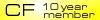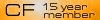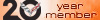Changing the Kenwood 892 splash screen?
#1
Safety Car


Thread Starter
I've been surfing the interweb for instructions. Google finds threads at the Kenwood forum, but the forum appears to be done, dead or lost....
Was hoping someone might know the step by step instructions for this HU while I have some spare time to mess with it.
Was hoping someone might know the step by step instructions for this HU while I have some spare time to mess with it.
#3
Safety Car


Thread Starter
Thanks Mark. I notice the web site was back up this morning and found that thread. I cleaned up the instructions a bit. Worked great.
1. Find an image you want and save it on your desk top.
2. Download GIMP (free on-line).
3. In GIMP go to FILE then CREATE (or open an existing file).
4. Place the image into GIMP (or open an existing file).
5. Click on IMAGE then click on SCALE IMAGE to set it to 800x480.
6. Save the image.
7. Click on FILE then EXPORT.
8. Change file type from whatever it originally was, to .BMP (this section is in lower left hand corner).
9. A small box will appear….click on ADVANCED OPTIONS.
10. Set to 16 bit and RGB setting of 565.
11. Click on IMAGE and IMAGE PROPERTIES to check that you properly scaled it to 800x480 (sometimes it would automatically set it to something different).
12. Click EXPORT…the image will return to your desktop as a <NAMEOFLOGO>.BMP
13. Find a clean USB thumb drive with nothing else on it…open it up and place file on drive.
14. Go to car and turn on acc mode.
15. Power unit on and wait to get to home screen.
16. Hold down "Menu", "Home" and "Tel" buttons simultaneously until the unit turns off and then quickly press and release the red triangle on the bottem left with a pen or paper click.
17. Continue to hold down the 3 buttons until they light up then release.
18. At this point you will see the 2 options for changing the start/splash screen, first one is the Kenwood logo and the second option is the OEM logo.
19. Touch OEM SCREEN box and plug in USB…the picture will appear in a small box…press pic box.
20. You will see the file name and a box ENTER…hit ENTER…if the file begins writing you are set….if it says error you did something wrong.
21. Hit red reset with paperclip…unit will reboot and your pic will appear as new splash screen.
1. Find an image you want and save it on your desk top.
2. Download GIMP (free on-line).
3. In GIMP go to FILE then CREATE (or open an existing file).
4. Place the image into GIMP (or open an existing file).
5. Click on IMAGE then click on SCALE IMAGE to set it to 800x480.
6. Save the image.
7. Click on FILE then EXPORT.
8. Change file type from whatever it originally was, to .BMP (this section is in lower left hand corner).
9. A small box will appear….click on ADVANCED OPTIONS.
10. Set to 16 bit and RGB setting of 565.
11. Click on IMAGE and IMAGE PROPERTIES to check that you properly scaled it to 800x480 (sometimes it would automatically set it to something different).
12. Click EXPORT…the image will return to your desktop as a <NAMEOFLOGO>.BMP
13. Find a clean USB thumb drive with nothing else on it…open it up and place file on drive.
14. Go to car and turn on acc mode.
15. Power unit on and wait to get to home screen.
16. Hold down "Menu", "Home" and "Tel" buttons simultaneously until the unit turns off and then quickly press and release the red triangle on the bottem left with a pen or paper click.
17. Continue to hold down the 3 buttons until they light up then release.
18. At this point you will see the 2 options for changing the start/splash screen, first one is the Kenwood logo and the second option is the OEM logo.
19. Touch OEM SCREEN box and plug in USB…the picture will appear in a small box…press pic box.
20. You will see the file name and a box ENTER…hit ENTER…if the file begins writing you are set….if it says error you did something wrong.
21. Hit red reset with paperclip…unit will reboot and your pic will appear as new splash screen.
#4
Safety Car


Thanks for the directions. I was only able to scale the image to 800x489 not 800x480. Will that work?
Thanks Mark. I notice the web site was back up this morning and found that thread. I cleaned up the instructions a bit. Worked great.
1. Find an image you want and save it on your desk top.
2. Download GIMP (free on-line).
3. In GIMP go to FILE then CREATE (or open an existing file).
4. Place the image into GIMP (or open an existing file).
5. Click on IMAGE then click on SCALE IMAGE to set it to 800x480.
6. Save the image.
7. Click on FILE then EXPORT.
8. Change file type from whatever it originally was, to .BMP (this section is in lower left hand corner).
9. A small box will appear….click on ADVANCED OPTIONS.
10. Set to 16 bit and RGB setting of 565.
11. Click on IMAGE and IMAGE PROPERTIES to check that you properly scaled it to 800x480 (sometimes it would automatically set it to something different).
12. Click EXPORT…the image will return to your desktop as a <NAMEOFLOGO>.BMP
13. Find a clean USB thumb drive with nothing else on it…open it up and place file on drive.
14. Go to car and turn on acc mode.
15. Power unit on and wait to get to home screen.
16. Hold down "Menu", "Home" and "Tel" buttons simultaneously until the unit turns off and then quickly press and release the red triangle on the bottem left with a pen or paper click.
17. Continue to hold down the 3 buttons until they light up then release.
18. At this point you will see the 2 options for changing the start/splash screen, first one is the Kenwood logo and the second option is the OEM logo.
19. Touch OEM SCREEN box and plug in USB…the picture will appear in a small box…press pic box.
20. You will see the file name and a box ENTER…hit ENTER…if the file begins writing you are set….if it says error you did something wrong.
21. Hit red reset with paperclip…unit will reboot and your pic will appear as new splash screen.
1. Find an image you want and save it on your desk top.
2. Download GIMP (free on-line).
3. In GIMP go to FILE then CREATE (or open an existing file).
4. Place the image into GIMP (or open an existing file).
5. Click on IMAGE then click on SCALE IMAGE to set it to 800x480.
6. Save the image.
7. Click on FILE then EXPORT.
8. Change file type from whatever it originally was, to .BMP (this section is in lower left hand corner).
9. A small box will appear….click on ADVANCED OPTIONS.
10. Set to 16 bit and RGB setting of 565.
11. Click on IMAGE and IMAGE PROPERTIES to check that you properly scaled it to 800x480 (sometimes it would automatically set it to something different).
12. Click EXPORT…the image will return to your desktop as a <NAMEOFLOGO>.BMP
13. Find a clean USB thumb drive with nothing else on it…open it up and place file on drive.
14. Go to car and turn on acc mode.
15. Power unit on and wait to get to home screen.
16. Hold down "Menu", "Home" and "Tel" buttons simultaneously until the unit turns off and then quickly press and release the red triangle on the bottem left with a pen or paper click.
17. Continue to hold down the 3 buttons until they light up then release.
18. At this point you will see the 2 options for changing the start/splash screen, first one is the Kenwood logo and the second option is the OEM logo.
19. Touch OEM SCREEN box and plug in USB…the picture will appear in a small box…press pic box.
20. You will see the file name and a box ENTER…hit ENTER…if the file begins writing you are set….if it says error you did something wrong.
21. Hit red reset with paperclip…unit will reboot and your pic will appear as new splash screen.
Last edited by GS057; 06-01-2016 at 09:20 AM.