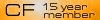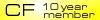Looking For a New PC.
#41
Stan,
I totally forgot about the factory recovery media, Last few systems I bought didn't ship with them, however they usually can be made with utility and DVD-burner. Good call.
Jeff
I totally forgot about the factory recovery media, Last few systems I bought didn't ship with them, however they usually can be made with utility and DVD-burner. Good call.
Jeff
#42
Race Director


Yeah I think Dell is the only mfg nowadays that actually still ships the recovery dvd's with their pc's. Most of the others don't ship, but have the files on their computers so you can create your own copies, or you can call up tech support and for a small fee, they will send them to you.
But looking at Frank's system, I do believe the unit will come shipped with the OS installed on that 2TB drive. Dell doesn't ship stuff piecemeal like that. The SSD was a 2nd drive option. But we can fix that once it all comes together.
But looking at Frank's system, I do believe the unit will come shipped with the OS installed on that 2TB drive. Dell doesn't ship stuff piecemeal like that. The SSD was a 2nd drive option. But we can fix that once it all comes together.
#43
Safety Car


Thread Starter
Offer stands Frank. If I can help in anyway as I'm relatively close by.
And it's not like I was going to do the actual work. I was going to teach Frank how easy it is on the hardware side of things. I'm all for empowering people to do for themselves. Especially the easy stuff, like setting time and the recording time on a vcr. Remember those days?
And it's not like I was going to do the actual work. I was going to teach Frank how easy it is on the hardware side of things. I'm all for empowering people to do for themselves. Especially the easy stuff, like setting time and the recording time on a vcr. Remember those days?
The pc just came in so when my daughter Katie has time I'm going to ask her to set it up as best she can and if she needs any parts to let me know.
Stan, I would really like to learn how to do the basics on pc's and if you could teach me one day I'd appreciate it. For now this is my plan.
Katie will set up the new XPS 8900.
Once assembled, I'll call Dell Tech Support and request they walk me through installing the Dell supplied SSD 240 GB drive and have it work as a boot drive. Is that the proper wording and the best use of the drive? This would give me a 2TB storage drive and a 240 GB SSD primary drive (boot drive)? My present pc has about 50 GB on the hard drive after 10 years, which means I'll probably use the SSD drive the most.
Once complete I will ask Katie to install the other two Dell 19" Ultra Sharp flat screen for a total of 3 monitors (1 new Dell monitor came with the new pc). Will the AMD Radeon™ HD R9 370 4GB GDDR5 support 3 monitors?
Then I hope Katie can figure out how to hook up both Brother Laser printers. One is two years old, (USB) so I think that's easy, the other is 10 years old and it looks like a DB9 connector which I don't think the XPS 8900 supports.
Then I would like to remove the 250 GB hard drive (7200 rpm) from the 10 year old Dell XPS and install it on the new XPS 8900 as a storage drive), as I read it has 3 drive ports. Does anyone think that's a waste and I should just throw it out as it's 10 years old.
I would appreciate any help online if Katie has any questions. Any suggestions are welcome.
Thanks
Frank
#44
Race Director


Once assembled, I'll call Dell Tech Support and request they walk me through installing the Dell supplied SSD 240 GB drive and have it work as a boot drive. Is that the proper wording and the best use of the drive? This would give me a 2TB storage drive and a 240 GB SSD primary drive (boot drive)? My present pc has about 50 GB on the hard drive after 10 years, which means I'll probably use the SSD drive the most.
1. Use the SSD for the OS and all your apps.
2. Use the 250GB drive from your old system as the data drive, seeing as how you don't need all that space.
3. Use the 2TB as a backup of the SSD and the 50GB drive.
I can't stress this enough. Have backups! I've seen it happen too many times where people lose pictures of their life, because they don't bother to backup. Documents can be replaced most of the time. Pictures cannot.

There are adapters available that can connect the printer to a USB.
Then I would like to remove the 250 GB hard drive (7200 rpm) from the 10 year old Dell XPS and install it on the new XPS 8900 as a storage drive), as I read it has 3 drive ports. Does anyone think that's a waste and I should just throw it out as it's 10 years old.
#45
Safety Car


Thread Starter
I've never seen a printer with a 9Pin port, or it's just been way too long since printers came with them that I don't remember them. Usually it's more like 25 pins or a different type altogether as shown here.
There are adapters available that can connect the printer to a USB.
There are adapters available that can connect the printer to a USB.
Would tech support be able to tell me if I can hook up 3 monitors to the new video card?
#46
Race Director



1x HDMI (for the new monitor)
1x DVI (for one of your older monitors)
1x VGA (you will need a VGA to VGA cable for one of the older monitors or using the existing DVI cable, get a VGA to DVI adapter. The adapter might come with the system)
Last edited by Zeeman28a; 01-07-2016 at 12:43 PM.
#47
Racer


Once you have your system working perfectly with all the software you wish to install, make a clone of the main drive using Ghost or Casper.
If you have any problems in the future just replace your drive with the copy. We do this for every machine in my business. Drives are cheap.
If you have any problems in the future just replace your drive with the copy. We do this for every machine in my business. Drives are cheap.
#48
Safety Car


Thread Starter
Brother HL-10h and no I don't see those connections, just a RS 232.
Yes they should be able to tell you. The video card pictured has
1x HDMI (for the new monitor)
1x DVI (for one of your older monitors)
1x VGA (you will need a VGA to VGA cable for one of the older monitors or using the existing DVI cable, get a VGA to DVI adapter. The adapter might come with the system)
Yes, it does come with the VGA to DVI adaptor.
Katie got home late yesterday so she didn't finish install the new pc. I'll keep you posted.
I'll have to check into Casper or Ghost as I've never heard of them.
Thanks guys.
Yes they should be able to tell you. The video card pictured has
1x HDMI (for the new monitor)
1x DVI (for one of your older monitors)
1x VGA (you will need a VGA to VGA cable for one of the older monitors or using the existing DVI cable, get a VGA to DVI adapter. The adapter might come with the system)
Katie got home late yesterday so she didn't finish install the new pc. I'll keep you posted.
Thanks guys.
#49
Safety Car


Thread Starter
Katie has been busy with school and work so the pc is not totally up and running yet. I know she spend about 4 hours alone, trying to get Office 2016 up and running and hasn't finished yet. I believe she had issues with certification as well as outlook and send/receive emails.
I also believe she may want to step away from the pc for a couple days or else she may throw it against the wall. That's how frustrated she's been. I tried and lasted only one hour.
I'll keep you posted.
I also believe she may want to step away from the pc for a couple days or else she may throw it against the wall. That's how frustrated she's been. I tried and lasted only one hour.
I'll keep you posted.
#50
Burning Brakes


I've left you alone with all the help you are getting here on the forum, but I am pretty sure your video card is NOT going to let you run 3 monitors.
I was in the same boat, tried all kinds of configurations and nothing will work.
I ended up buying one of these for the third monitor and all is well.
http://www.canadacomputers.com/produ...item_id=057647
Ken
I was in the same boat, tried all kinds of configurations and nothing will work.
I ended up buying one of these for the third monitor and all is well.
http://www.canadacomputers.com/produ...item_id=057647
Ken
#51
Race Director


2 DVI, 1 HDMI and 1 DisplayPort on the card. The only thing he can't do is exceed the maximum supported resolution of all the ports and in Frank's case, he's not even close. (2x DVI @1280x1024, 1 HDMI @1920x1080)
I've got the AMD Radeon R9 290X and am running 4 monitors off of it (2x DVI @1920x1080, 1x HDMI @1920x12000, 1 DisplayPort @1920x1200). Same connectors as the R9 370. AMD, formerly ATI, make the best video cards out there.
Last edited by Zeeman28a; 01-12-2016 at 12:08 PM.
#52
Le Mans Master


Member Since: Feb 2001
Location: Lake Simcoe..... Back in Black baby!!!
Posts: 7,545
Received 94 Likes
on
53 Posts
Toronto Events Coordinator
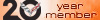
Unless Dell goes in and changes the characteristics of the card, the AMD Radeon HD R9 370 will let him run up to 4 monitors.
2 DVI, 1 HDMI and 1 DisplayPort on the card. The only thing he can't do is exceed the maximum supported resolution of all the ports and in Frank's case, he's not even close. (2x DVI @1280x1024, 1 HDMI @1920x1080)
I've got the AMD Radeon R9 290X and am running 4 monitors off of it (2x DVI @1920x1080, 1x HDMI @1920x12000, 1 DisplayPort @1920x1200). Same connectors as the R9 370. AMD, formerly ATI, make the best video cards out there.
2 DVI, 1 HDMI and 1 DisplayPort on the card. The only thing he can't do is exceed the maximum supported resolution of all the ports and in Frank's case, he's not even close. (2x DVI @1280x1024, 1 HDMI @1920x1080)
I've got the AMD Radeon R9 290X and am running 4 monitors off of it (2x DVI @1920x1080, 1x HDMI @1920x12000, 1 DisplayPort @1920x1200). Same connectors as the R9 370. AMD, formerly ATI, make the best video cards out there.

Thank christ I own a Mac I plug it in, it works...
Last edited by RAGGDOLL; 01-12-2016 at 12:51 PM.