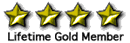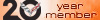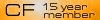Creating Albums and Posting Pictures
#1
Tech Contributor
Thread Starter
Creating Personal Albums on CF
Uploading photos to Personal Album
Resizing Photos for Upload to Albums
Using Personal Albums to Host Post Photos
This How To may be upgraded shortly with screen shots as required. This How To describes how to upload photos for posting without the need to create and manage albums located on an outside Photobucket Type hosting web site. Uploading photos to Personal Album
Resizing Photos for Upload to Albums
Using Personal Albums to Host Post Photos
A. Creating Personal Albums
1. Log on to the Forum.
2. Left Click on User CP on the menu bar (left hand side).
3. View Your Control Panel in left column.
4. Go down to Networking and left click on Pictures & Albums.
5. Left Click on Add Album on left.
6. Fill in Title: (Any title you want for the Album you are creating).
7. Fill in a brief description of the Album (My Red Corvette for example).
8. Left Click on Album Type: (Public or Private) I always select Public.
9. Left click on Submit.
B. Uploading Photos to Personal Album
1. View your Albums (you can have several) and left click on an Album.
2. Left click on Upload Pictures upper left of Album title.
3. You will now see Pictures to Upload and Browse in boxes.
4. Left click on Browse. You will now see your folders and files on your computer.
5. You can select up one level (folder with green arrow) or you can open a folder (left click on a folder).
6. Finally you get to the folder that contains your photos. Left click on any Photo Title and left click on open. The path will be inserted in the box left of Browse.
7. You can select three photos to upload at a time on this Forum.
8. Left click on Upload Pictures at bottom of page.
9. Once pictures are uploaded, select Save Changes and you are done.
C. Posting Pictures using Photos in your Personal Albums
1. Left click on your ID and go to your Personal Albums.
2. Left click on a Personal Album in the right hand column.
3. Left click on the picture you want to post.
4. Copy (left click and then right click and select copy) the BB Code (bottom of picture) and right click paste in a post.
D. Resizing Photos after inserting in Posts.
You will see in (Properties) the dimensions for each photo below are different (right click on photo and left click on Properties). I use photo widths of 400, 600, and 800.
One example of a Photo Insert
([IM G][u rl]https://cimg1.ibsrv.net/gimg/www.corvetteforum.com-vbulletin/400x300-1/80-picture_php_pictureid_164659_1eb7e7d265d f47de66e0e117d87c54c1cd05fe5a.jpg[/url][/IMG])
you will see 400x300 for small size photo...you can just change that number to 800x600 for large size photo or any size you want....I use multiple of 400 and sometimes 600 for width. The photos will then show as you sized them when you save the post.






The first photo is the 400 x 275 pixel photo. The second photo is the 800 x 550 pixel photo for single post photos one above the other. The third photo is the 800 x 600 pixel photo if you want to show detail. The first two photos are a 1990 (L98) with SW Headers and Magnaflow exhaust. Eliminated air pump, eliminated EGR, Haibeck Chip and some other stuff (over 100 mph in the quarter). The next photo is a 800 x 600 two ZR-1s. The next two photos are 400 x 300 a modified 91' ZR-1. The last photo is 600 x 450 a 1995 ZR-1.
For additional Help in creating Posts using Link References Reference Link Names
Last edited by Dynomite; 09-05-2017 at 10:32 AM.
#4
Tech Contributor
Thread Starter
#5
Heel & Toe


Member Since: Oct 2011
Location: Sardis OH
Posts: 16
Likes: 0
Received 0 Likes
on
0 Posts
I have a message in my photos, they dont show up when you click my album and I get this message. Home » *** TO BE DELETED*** Your upload will be REMOVED unless you CLICK HERE to categorize your image.
Not to sound dumb, but how do i Categorize these, and did i do something wrong? I am new to forums, only vivist one very much, been out of town for years and just now getting some time to do this. Any help or advice is greatly appreciated, I will follow all the rules, just dont get upset with me if i ask alot of questions for a little while LOL.
Thanks
Ghozt
Not to sound dumb, but how do i Categorize these, and did i do something wrong? I am new to forums, only vivist one very much, been out of town for years and just now getting some time to do this. Any help or advice is greatly appreciated, I will follow all the rules, just dont get upset with me if i ask alot of questions for a little while LOL.
Thanks
Ghozt
#6
Tech Contributor
Thread Starter
I have a message in my photos, they dont show up when you click my album and I get this message. Home » *** TO BE DELETED*** Your upload will be REMOVED unless you CLICK HERE to categorize your image.
Not to sound dumb, but how do i Categorize these, and did i do something wrong? I am new to forums, only vivist one very much, been out of town for years and just now getting some time to do this. Any help or advice is greatly appreciated, I will follow all the rules, just dont get upset with me if i ask alot of questions for a little while LOL.
Thanks
Ghozt
Not to sound dumb, but how do i Categorize these, and did i do something wrong? I am new to forums, only vivist one very much, been out of town for years and just now getting some time to do this. Any help or advice is greatly appreciated, I will follow all the rules, just dont get upset with me if i ask alot of questions for a little while LOL.
Thanks
Ghozt
Now scan down to my Albums in right hand column. Right click on '90 Corvette (L98). You should now see 13 photos. If that works for you. I think you are doing everything correctly in regard to looking at Album photos but somehow you did not get your own photos uploaded correctly. You are using .jpg photos I assume? You went through the process of uploading photos into albums as cited in the first post? (forget the resizing issues for now - Steps C and D).
I assume you got through steps A1-A9?
If that is the case......is there a Step B1-B9 that caused an issue?
The reason I am asking is your issues will definitely help to improve the first post if we can determine exactly which step caused difficulty. I appreciate the feedback and let me know.
I just left clicked on your Public Profile and viewed (left clicked) your nice My Red C3 Album and you have three great looking photos and nice Avatar

Thanks,
Cliff
Last edited by Dynomite; 11-08-2011 at 10:49 AM.
#7
Instructor


Member Since: Jan 2009
Location: Port Allen Louisiana
Posts: 163
Received 0 Likes
on
0 Posts
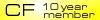
Creating Personal Albums
Uploading photos to Personal Album
Resizing Photos for Upload to Albums
Using Personal Albums to Host Post Photos
This How To may be upgraded shortly with screen shots as required. This How To describes how to upload photos for posting without the need to create and manage albums located on an outside Photobucket Type hosting web site. Uploading photos to Personal Album
Resizing Photos for Upload to Albums
Using Personal Albums to Host Post Photos
A. Creating Personal Albums
1. Log on to the Forum.
2. Left Click on User CP on the menu bar (left hand side).
3. View Your Control Panel in left column.
4. Go down to Networking and left click on Pictures & Albums.
5. Left Click on Add Album on left.
6. Fill in Title: (Any title you want for the Album you are creating).
7. Fill in a brief description of the Album (My Red Corvette for example).
8. Left Click on Album Type: (Public or Private) I always select Public.
9. Left click on Submit.
B. Uploading Photos to Personal Album
1. View your Albums (you can have several) and left click on an Album.
2. Left click on Upload Pictures upper left of Album title.
3. You will now see Pictures to Upload and Browse in boxes.
4. Left click on Browse. You will now see your folders and files on your computer.
5. You can select up one level (folder with green arrow) or you can open a folder (left click on a folder).
6. Finally you get to the folder that contains your photos. Left click on any Photo Title and left click on open. The path will be inserted in the box left of Browse.
7. You can select three photos to upload at a time on this Forum.
8. Left click on Upload Pictures at bottom of page.
9. Once pictures are uploaded, select Save Changes and you are done.
C. Resizing Photos on Your Computer Before Uploading
On my computer I use PAINT. If I left click on a .jpg photo title (90 Corvette) for example in a photo folder and then right click (selecting edit) on the photo I end up in PAINT for editing.
1. I left click Image on Paint Menu bar and then left click on Stretch and Skew.
2. I select the same percentage for both Horizontal and Vertical (say 40%) and then left click OK. 640 x 480 pixels is perfect for single photos above one another in a post. I Use 20% for photos side by side in a post (320 x 240 pixels) and 50% for large photos (800 x 600 pixels). This is identical to Photobucket size options for Uploads (Customize your upload options).
The % you want to select depends on the size of the original photo (My original photos are 1600 x 1200 pixels). If your original photos are different pixel size, use a % that results in 320 x 240 pixels (small), 640 x 480 pixels (medium) or 800 x 600 pixels (large) photos. You can also determine exactly the size of the resulting photo in a post on your screen by using a pixel to inch converter (a typical CRT screen would be 75 Dots Per Inch (DPI)). http://tiporama.com/tools/pixels_inches.html
It must be noted however, this depends on the resolution and aspect ratio of your computer screen. Typically the 320 x 240 pixel selection will fit side by side in a post depending on resolution and aspect ratio of computer screens.
3. I then left click Files on Paint Menu bar and left click Save As
4. At bottom in the Box called File name: I type an s or m after the original file name (90 Corvette s) in this example. s is for 320 x 240 pixel photos, m is for 640 x 480 pixel photos and l is for 800 x 600 pixel photos.
5. I make sure I am in the original file folder containing the original photo before I Save As....
The file I select to upload will be the 90 Corvette s , the 90 Corvette m , or the 90' Corvette l which photos have been resized to fit a post as I like (side by side, one above the other, or large).
D. Posting Pictures using Photos in your Personal Albums
1. Left click on your ID and go to your Personal Albums.
2. Left click on a Personal Album in the right hand column.
3. Left click on the picture you want to post.
4. Copy (left click and then right click and select copy) the BB Code (bottom of picture) and right click paste in a post.
You will see in (Properties) the dimensions for each photo below are different (right click on photo and left click on Properties). Small photos are 320 x 240 pixels, medium photo is 640 x 480 pixels, and large photo is 800 x 600 pixels. These photos in this post are from Photobucket but the same would apply if the photos are uploaded from your Albums.




The first photo is the 320 x 240 pixel photo for side by side photos in a post. The second photo is the 640 x 480 pixel photo for single post photos one above the other. The third photo is the 800 x 600 pixel photo if you want to show detail (In properties, note the dimension differences between small, medium, and large size photos). This is a 1990 (L98) with SW Headers and Magnaflow exhaust. Eliminated air pump, eliminated EGR, Haibeck Chip and some other stuff (over 100 mph in the quarter).
For additional Help in creating Posts using Link References Reference Link Names
#8
Tech Contributor
Thread Starter

Specifically.....use Step D, item #4.
Oh...and Step C can be skipped if you resized your photo (or not) by some other software such as Adopbe Photoshop

Post up here how it worked for you

Last edited by Dynomite; 10-04-2012 at 06:15 PM.
#9
I have to admit some of my computer skills are lacking but I usually can navigate around with little or no trouble.
For me this forum is the most complicated place to post a photo in a thread. I have not mastered it. It takes a whole page of directions to get what is a simple process in many forums to accomplish this.
I have a PhotoBucket account that I can copy the HTML code and paste it to the many forms I belong to and bam it's there.
Not so here. At every attempt there is some issue or road block. Not asking you to change anything for me but I think for the sake of ease this process needs to be simplified. Way over done and confusing.
Aside from that I enjoy the Corvette forum very much.
For me this forum is the most complicated place to post a photo in a thread. I have not mastered it. It takes a whole page of directions to get what is a simple process in many forums to accomplish this.
I have a PhotoBucket account that I can copy the HTML code and paste it to the many forms I belong to and bam it's there.
Not so here. At every attempt there is some issue or road block. Not asking you to change anything for me but I think for the sake of ease this process needs to be simplified. Way over done and confusing.
Aside from that I enjoy the Corvette forum very much.
Last edited by dcsteg; 10-08-2012 at 06:37 AM.
#10
You should be able to merely copy the IMG Code that Photobucket provides. That will contain the opening/closing IMG tag as well the path to the image. It would be a direct copy/paste.
HTML code itself is disabled on CorvetteForum for not only security reasons, but also to prevent HTML code that could be used to annoy the reader (such as sound). I'm surprised you frequent forums that have HTML enabled, unless they have it well filtered, because it's actually common to have it disabled for the reasons I stated.
HTML code itself is disabled on CorvetteForum for not only security reasons, but also to prevent HTML code that could be used to annoy the reader (such as sound). I'm surprised you frequent forums that have HTML enabled, unless they have it well filtered, because it's actually common to have it disabled for the reasons I stated.
I have a PhotoBucket account that I can copy the HTML code and paste it to the many forms I belong to and bam it's there.
Not so here. At every attempt there is some issue or road block. Not asking you to change anything for me but I think for the sake of ease this process needs to be simplified. Way over done and confusing.
Aside from that I enjoy the Corvette forum very much.
Not so here. At every attempt there is some issue or road block. Not asking you to change anything for me but I think for the sake of ease this process needs to be simplified. Way over done and confusing.
Aside from that I enjoy the Corvette forum very much.
#11
Tech Contributor
Thread Starter
You should be able to merely copy the IMG Code that Photobucket provides. That will contain the opening/closing IMG tag as well the path to the image. It would be a direct copy/paste.
HTML code itself is disabled on CorvetteForum for not only security reasons, but also to prevent HTML code that could be used to annoy the reader (such as sound). I'm surprised you frequent forums that have HTML enabled, unless they have it well filtered, because it's actually common to have it disabled for the reasons I stated.
HTML code itself is disabled on CorvetteForum for not only security reasons, but also to prevent HTML code that could be used to annoy the reader (such as sound). I'm surprised you frequent forums that have HTML enabled, unless they have it well filtered, because it's actually common to have it disabled for the reasons I stated.
This is copied from the BB Code in my photo album. The BB code is as follows with the space deleted between the first IM and G so the code shows up vice the photo.
[IM G]http://forums.corvetteforum.com/picture.php?albumid=29064&pictureid=1215 58[/IMG]
Last edited by Dynomite; 10-08-2012 at 08:21 AM.
#13
Tech Contributor
Thread Starter
#14
Melting Slicks


 The way described using the Personal Album looks like a PITA. Uploading from Photobucket is a 3-step process: copy the link in PB, click the 'image' icon in the toolbar of your post, paste the copied file there to replace the highlighted HTML, and you're done. Easy peasy.
The way described using the Personal Album looks like a PITA. Uploading from Photobucket is a 3-step process: copy the link in PB, click the 'image' icon in the toolbar of your post, paste the copied file there to replace the highlighted HTML, and you're done. Easy peasy.
#15
Tech Contributor
Thread Starter
 The way described using the Personal Album looks like a PITA. Uploading from Photobucket is a 3-step process: copy the link in PB, click the 'image' icon in the toolbar of your post, paste the copied file there to replace the highlighted HTML, and you're done. Easy peasy.
The way described using the Personal Album looks like a PITA. Uploading from Photobucket is a 3-step process: copy the link in PB, click the 'image' icon in the toolbar of your post, paste the copied file there to replace the highlighted HTML, and you're done. Easy peasy.
You did not mention signing up for Photobucket, Selecting the NEW Photobucket, uploading photos to the NEW Photobucket, Resizing photos for Photobucket so the photos will appear the correct size in your post. Followed then by your 3-step process copying the [IMG]Code[/IMG] and pasting code in your post (the easy peasy part)

For those that do not want to use Photobucket or any of several other independent photo hosting web sites, you can use your Personal Albums on the Corvette Forum. It only looks like a PITA because of all the additional details on photo sizing/resizing for those that are interested

Most users just upload photos to photobucket or Albums on Corvette Forum and copy IMG or BB code and paste into posts skipping the photo size/resizing completely. Most users do not resize photos for side by side posting for example which leaves more room for text and is easier to understand if a process is involved

Photobucket s287.beta
The NEW Photobucket……Resizing photos.
1. View Library
2. Select Album (Left Click)
3. Move curser over photo to little gear top right
4. Select Edit media (Left Click)
5. Bottom left select Adjustments (Left Click)
6. Bottom select Resize (Left Click)
7. Change number in Width box from say 800 to 400
8. Left Click Apply
9. Select Save (Left Click) as copy top left
10. Place new name of that resized photo copy in box (edit name)
11. Select save (Left CLick)
Done deal….pretty nifty.
Also see Creating Albums and Hosting Post Photos for other options

Cliff





Last edited by Dynomite; 11-24-2012 at 09:10 PM.
#17
CorvetteForum restricts the vBulletin built-in feature to Premium Members only. If you're interested, please see the following link for Premium Membership information:
http://forums.corvetteforum.com/payments.php
http://forums.corvetteforum.com/payments.php
#19
Instructor


Member Since: Jul 2013
Location: Hanover PA
Posts: 153
Likes: 0
Received 0 Likes
on
0 Posts
New member and trying to figure out how to get my a picture to show when I post. I have one in my album but can't figure out how to get it to show when I post...thanks in advance.
#20
Tech Contributor
Thread Starter

If the photo you are copying is in your Album. If in a Photo Hosting ...then copy the IMG Opening and Closing Code from there and paste in the reply post. You do NOT have any photos in a CF Album yet.

Last edited by Dynomite; 08-01-2013 at 03:24 PM.