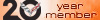1988 how to tune wot
#1
Instructor


Thread Starter
Hi I've been playing with some tuning for the last year and I'm using tuner pro with prominator. Where in tunepro do I adjust for WOT?
So far only tables I've adjusted have been spark tables so I don't knock retard and I've adjusted pulse width constant.
Mods include:
Unknown cam
1.6 rocker arms
3.54 rear end
Bbk throttle body
1 5/8 long tube headman headers
Air box cut
Accel coil
It's a 4+3 manual so I run 32B bin .
Thanks
So far only tables I've adjusted have been spark tables so I don't knock retard and I've adjusted pulse width constant.
Mods include:
Unknown cam
1.6 rocker arms
3.54 rear end
Bbk throttle body
1 5/8 long tube headman headers
Air box cut
Accel coil
It's a 4+3 manual so I run 32B bin .
Thanks
#2
Go unders Tables and select WOT %Change To Fuel/Air Ratio Vs. Coolant Temp or WOT %Change To Fuel/Air Ratio Vs. RPM.
The one for coolant temp will change the air/fuel ratio for the complete RPM range and you can fine tune each RPM with the RPM table.
The one for coolant temp will change the air/fuel ratio for the complete RPM range and you can fine tune each RPM with the RPM table.
#3
Instructor


Thread Starter
Thx Daniel.
Any advice for increase increments ?
I'm lean above 50 grams on the mass air
Any advice for increase increments ?
I'm lean above 50 grams on the mass air
#6
What do you want to do with this thing? Just race it? If you don't tune the MAF tables and only tune the WOT tables then it will be hardly streetable but it will run right at WOT. Tuning the MAF tables is a tedious and quite expensive process when you consider the gas that's needed to drive it.
#7
Instructor


Thread Starter
I will be driving it to car shows and on the street. My wot is not right, slowly opening the throttle car feels quicker. I don't mind adjusting it and I'm willing to learn ��
#8
You need to connect your car to the data logger on Tuner Pro R/T on a laptop. You must RECORD the data log. First you need to open up MAX Airflow Vs. RPM under Tables and change all the cells to 255.
- Drive the car normally around town and on the highway for 30 minutes using light, moderate, and cruising throttle. Make sure you hit a few stoplights on the way so you can get idle data.
- When you have finished driving, click on the stop button for the data logger to stop recording. Save the file to your preferred location on your computer. In Tuner Pro, go under Acquisition and select Export Log File. Click the "Selective Export" check box and from the list on the left, select two things. Airflow and BLM. Click the ">>" button for each item to transfer it to the right list. Make sure the "Export File Type" is set to "Comma-Separated Value (.csv)". And save the file.
- Open the file with Excel and go to the Sort feature and sort Airflow by smaller numbers to larger numbers. The airflow numbers are the MAF gms/sec.
- Open Tuner Pro and note the gms/sec in the Mass Air Flow Table #1. You are going to find the numbers in the Excel file that correlate to the MAF table. For example if the MAF gms/sec in the table says 3.24, and the one below that says 4.50, you will highlight the BLMs in the Excel file that correlate to Airflow gms/sec that are between 3.24 and 4.50. You can do this by holding the Control key and left clicking with the mouse and dragging down on the items. Then press Ctrl + V on the keyboard.
- Go to this website http://www.calculatorsoup.com/calcul...cs/average.php and click inside the text box and press Ctrl + C on your keyboard. Then hit calculate. This will give you the average BLM for that set of gms/sec. So for instance, if the average came out to 134.8 you would then do the following equation: 128 / 134.8 = 0.94955489614. Take that number and multiply it by the gms/sec that you are working with. For instance: 0.94955489614 x 3.24. Then type that number in the place of 3.24 in the MAF table cell in Tuner Pro. The next one that you would do could for example might come out to 133 BLM average. So you would do 128 / 133 = 0.96240601503. So then you would do 0.96240601503 x 4.50. The result from that equation is what you put in place of the 4.50 gms/sec in the MAF table.
- Open up the graph feature when you are inside the MAF table, and you will notice that the graph line has a curve to it, after you have completed all the modifications to MAF table #1, you will drag the dots on the graph in line so that they make a nice curve. Do not go to radical with your changes to the graph line otherwise the tune will not come out right. There should only be a few that look out of place when you begin to do this.
- On the remaining 5 tables, you will do that same thing except the graph line must be on a flat, linear incline. You will drag the dots together so that they are in line with each other. REMEMBER TO SAVE WITHIN THE TABLE WINDOW BEFORE CLOSING OR YOU WILL LOSE YOUR WORK.
- Save your tune and burn it to your chip. Drive the car and continue to data log until you have reached an average of 124-132 for each gms/sec all across the board. That is what I would consider a pretty decent tune.
After you do all those steps and get the MAF tables correct, you will be ready to tune WOT. Good luck! By the way, this part of tuning is a huge pain in the *** but well worth it!
#9
Race Director


I use a wideband to monitor wot afr at the track and adjust accordingly.
#10
Instructor


Thread Starter
Exactly what I was after!
Thank you
I'll let you know how it goes
Very detailed and what I need to get going
QUOTE=DanielRicany;1592607237]Okay, this is quite the process so this is how it goes.
You need to connect your car to the data logger on Tuner Pro R/T on a laptop. You must RECORD the data log. First you need to open up MAX Airflow Vs. RPM under Tables and change all the cells to 255.
- Drive the car normally around town and on the highway for 30 minutes using light, moderate, and cruising throttle. Make sure you hit a few stoplights on the way so you can get idle data.
- When you have finished driving, click on the stop button for the data logger to stop recording. Save the file to your preferred location on your computer. In Tuner Pro, go under Acquisition and select Export Log File. Click the "Selective Export" check box and from the list on the left, select two things. Airflow and BLM. Click the ">>" button for each item to transfer it to the right list. Make sure the "Export File Type" is set to "Comma-Separated Value (.csv)". And save the file.
- Open the file with Excel and go to the Sort feature and sort Airflow by smaller numbers to larger numbers. The airflow numbers are the MAF gms/sec.
- Open Tuner Pro and note the gms/sec in the Mass Air Flow Table #1. You are going to find the numbers in the Excel file that correlate to the MAF table. For example if the MAF gms/sec in the table says 3.24, and the one below that says 4.50, you will highlight the BLMs in the Excel file that correlate to Airflow gms/sec that are between 3.24 and 4.50. You can do this by holding the Control key and left clicking with the mouse and dragging down on the items. Then press Ctrl + V on the keyboard.
- Go to this website http://www.calculatorsoup.com/calcul...cs/average.php and click inside the text box and press Ctrl + C on your keyboard. Then hit calculate. This will give you the average BLM for that set of gms/sec. So for instance, if the average came out to 134.8 you would then do the following equation: 128 / 134.8 = 0.94955489614. Take that number and multiply it by the gms/sec that you are working with. For instance: 0.94955489614 x 3.24. Then type that number in the place of 3.24 in the MAF table cell in Tuner Pro. The next one that you would do could for example might come out to 133 BLM average. So you would do 128 / 133 = 0.96240601503. So then you would do 0.96240601503 x 4.50. The result from that equation is what you put in place of the 4.50 gms/sec in the MAF table.
- Open up the graph feature when you are inside the MAF table, and you will notice that the graph line has a curve to it, after you have completed all the modifications to MAF table #1, you will drag the dots on the graph in line so that they make a nice curve. Do not go to radical with your changes to the graph line otherwise the tune will not come out right. There should only be a few that look out of place when you begin to do this.
- On the remaining 5 tables, you will do that same thing except the graph line must be on a flat, linear incline. You will drag the dots together so that they are in line with each other. REMEMBER TO SAVE WITHIN THE TABLE WINDOW BEFORE CLOSING OR YOU WILL LOSE YOUR WORK.
- Save your tune and burn it to your chip. Drive the car and continue to data log until you have reached an average of 124-132 for each gms/sec all across the board. That is what I would consider a pretty decent tune.
After you do all those steps and get the MAF tables correct, you will be ready to tune WOT. Good luck! By the way, this part of tuning is a huge pain in the *** but well worth it![/QUOTE]
Thank you
I'll let you know how it goes
Very detailed and what I need to get going
QUOTE=DanielRicany;1592607237]Okay, this is quite the process so this is how it goes.
You need to connect your car to the data logger on Tuner Pro R/T on a laptop. You must RECORD the data log. First you need to open up MAX Airflow Vs. RPM under Tables and change all the cells to 255.
- Drive the car normally around town and on the highway for 30 minutes using light, moderate, and cruising throttle. Make sure you hit a few stoplights on the way so you can get idle data.
- When you have finished driving, click on the stop button for the data logger to stop recording. Save the file to your preferred location on your computer. In Tuner Pro, go under Acquisition and select Export Log File. Click the "Selective Export" check box and from the list on the left, select two things. Airflow and BLM. Click the ">>" button for each item to transfer it to the right list. Make sure the "Export File Type" is set to "Comma-Separated Value (.csv)". And save the file.
- Open the file with Excel and go to the Sort feature and sort Airflow by smaller numbers to larger numbers. The airflow numbers are the MAF gms/sec.
- Open Tuner Pro and note the gms/sec in the Mass Air Flow Table #1. You are going to find the numbers in the Excel file that correlate to the MAF table. For example if the MAF gms/sec in the table says 3.24, and the one below that says 4.50, you will highlight the BLMs in the Excel file that correlate to Airflow gms/sec that are between 3.24 and 4.50. You can do this by holding the Control key and left clicking with the mouse and dragging down on the items. Then press Ctrl + V on the keyboard.
- Go to this website http://www.calculatorsoup.com/calcul...cs/average.php and click inside the text box and press Ctrl + C on your keyboard. Then hit calculate. This will give you the average BLM for that set of gms/sec. So for instance, if the average came out to 134.8 you would then do the following equation: 128 / 134.8 = 0.94955489614. Take that number and multiply it by the gms/sec that you are working with. For instance: 0.94955489614 x 3.24. Then type that number in the place of 3.24 in the MAF table cell in Tuner Pro. The next one that you would do could for example might come out to 133 BLM average. So you would do 128 / 133 = 0.96240601503. So then you would do 0.96240601503 x 4.50. The result from that equation is what you put in place of the 4.50 gms/sec in the MAF table.
- Open up the graph feature when you are inside the MAF table, and you will notice that the graph line has a curve to it, after you have completed all the modifications to MAF table #1, you will drag the dots on the graph in line so that they make a nice curve. Do not go to radical with your changes to the graph line otherwise the tune will not come out right. There should only be a few that look out of place when you begin to do this.
- On the remaining 5 tables, you will do that same thing except the graph line must be on a flat, linear incline. You will drag the dots together so that they are in line with each other. REMEMBER TO SAVE WITHIN THE TABLE WINDOW BEFORE CLOSING OR YOU WILL LOSE YOUR WORK.
- Save your tune and burn it to your chip. Drive the car and continue to data log until you have reached an average of 124-132 for each gms/sec all across the board. That is what I would consider a pretty decent tune.
After you do all those steps and get the MAF tables correct, you will be ready to tune WOT. Good luck! By the way, this part of tuning is a huge pain in the *** but well worth it![/QUOTE]
#11
Instructor


Thread Starter
Quick question,
Which blm short or long?
Thx
Which blm short or long?
Thx
Okay, this is quite the process so this is how it goes.
You need to connect your car to the data logger on Tuner Pro R/T on a laptop. You must RECORD the data log. First you need to open up MAX Airflow Vs. RPM under Tables and change all the cells to 255.
- Drive the car normally around town and on the highway for 30 minutes using light, moderate, and cruising throttle. Make sure you hit a few stoplights on the way so you can get idle data.
- When you have finished driving, click on the stop button for the data logger to stop recording. Save the file to your preferred location on your computer. In Tuner Pro, go under Acquisition and select Export Log File. Click the "Selective Export" check box and from the list on the left, select two things. Airflow and BLM. Click the ">>" button for each item to transfer it to the right list. Make sure the "Export File Type" is set to "Comma-Separated Value (.csv)". And save the file.
- Open the file with Excel and go to the Sort feature and sort Airflow by smaller numbers to larger numbers. The airflow numbers are the MAF gms/sec.
- Open Tuner Pro and note the gms/sec in the Mass Air Flow Table #1. You are going to find the numbers in the Excel file that correlate to the MAF table. For example if the MAF gms/sec in the table says 3.24, and the one below that says 4.50, you will highlight the BLMs in the Excel file that correlate to Airflow gms/sec that are between 3.24 and 4.50. You can do this by holding the Control key and left clicking with the mouse and dragging down on the items. Then press Ctrl + V on the keyboard.
- Go to this website http://www.calculatorsoup.com/calcul...cs/average.php and click inside the text box and press Ctrl + C on your keyboard. Then hit calculate. This will give you the average BLM for that set of gms/sec. So for instance, if the average came out to 134.8 you would then do the following equation: 128 / 134.8 = 0.94955489614. Take that number and multiply it by the gms/sec that you are working with. For instance: 0.94955489614 x 3.24. Then type that number in the place of 3.24 in the MAF table cell in Tuner Pro. The next one that you would do could for example might come out to 133 BLM average. So you would do 128 / 133 = 0.96240601503. So then you would do 0.96240601503 x 4.50. The result from that equation is what you put in place of the 4.50 gms/sec in the MAF table.
- Open up the graph feature when you are inside the MAF table, and you will notice that the graph line has a curve to it, after you have completed all the modifications to MAF table #1, you will drag the dots on the graph in line so that they make a nice curve. Do not go to radical with your changes to the graph line otherwise the tune will not come out right. There should only be a few that look out of place when you begin to do this.
- On the remaining 5 tables, you will do that same thing except the graph line must be on a flat, linear incline. You will drag the dots together so that they are in line with each other. REMEMBER TO SAVE WITHIN THE TABLE WINDOW BEFORE CLOSING OR YOU WILL LOSE YOUR WORK.
- Save your tune and burn it to your chip. Drive the car and continue to data log until you have reached an average of 124-132 for each gms/sec all across the board. That is what I would consider a pretty decent tune.
After you do all those steps and get the MAF tables correct, you will be ready to tune WOT. Good luck! By the way, this part of tuning is a huge pain in the *** but well worth it!
You need to connect your car to the data logger on Tuner Pro R/T on a laptop. You must RECORD the data log. First you need to open up MAX Airflow Vs. RPM under Tables and change all the cells to 255.
- Drive the car normally around town and on the highway for 30 minutes using light, moderate, and cruising throttle. Make sure you hit a few stoplights on the way so you can get idle data.
- When you have finished driving, click on the stop button for the data logger to stop recording. Save the file to your preferred location on your computer. In Tuner Pro, go under Acquisition and select Export Log File. Click the "Selective Export" check box and from the list on the left, select two things. Airflow and BLM. Click the ">>" button for each item to transfer it to the right list. Make sure the "Export File Type" is set to "Comma-Separated Value (.csv)". And save the file.
- Open the file with Excel and go to the Sort feature and sort Airflow by smaller numbers to larger numbers. The airflow numbers are the MAF gms/sec.
- Open Tuner Pro and note the gms/sec in the Mass Air Flow Table #1. You are going to find the numbers in the Excel file that correlate to the MAF table. For example if the MAF gms/sec in the table says 3.24, and the one below that says 4.50, you will highlight the BLMs in the Excel file that correlate to Airflow gms/sec that are between 3.24 and 4.50. You can do this by holding the Control key and left clicking with the mouse and dragging down on the items. Then press Ctrl + V on the keyboard.
- Go to this website http://www.calculatorsoup.com/calcul...cs/average.php and click inside the text box and press Ctrl + C on your keyboard. Then hit calculate. This will give you the average BLM for that set of gms/sec. So for instance, if the average came out to 134.8 you would then do the following equation: 128 / 134.8 = 0.94955489614. Take that number and multiply it by the gms/sec that you are working with. For instance: 0.94955489614 x 3.24. Then type that number in the place of 3.24 in the MAF table cell in Tuner Pro. The next one that you would do could for example might come out to 133 BLM average. So you would do 128 / 133 = 0.96240601503. So then you would do 0.96240601503 x 4.50. The result from that equation is what you put in place of the 4.50 gms/sec in the MAF table.
- Open up the graph feature when you are inside the MAF table, and you will notice that the graph line has a curve to it, after you have completed all the modifications to MAF table #1, you will drag the dots on the graph in line so that they make a nice curve. Do not go to radical with your changes to the graph line otherwise the tune will not come out right. There should only be a few that look out of place when you begin to do this.
- On the remaining 5 tables, you will do that same thing except the graph line must be on a flat, linear incline. You will drag the dots together so that they are in line with each other. REMEMBER TO SAVE WITHIN THE TABLE WINDOW BEFORE CLOSING OR YOU WILL LOSE YOUR WORK.
- Save your tune and burn it to your chip. Drive the car and continue to data log until you have reached an average of 124-132 for each gms/sec all across the board. That is what I would consider a pretty decent tune.
After you do all those steps and get the MAF tables correct, you will be ready to tune WOT. Good luck! By the way, this part of tuning is a huge pain in the *** but well worth it!
#13
Instructor


Thread Starter
Ok I calculated the info I'm up to point of lining up dots on last 5 graphs . Do I move the points so the first and last entry make a straight line?
Also on the first maf table the very first entry is 8.0 for 0 volts. Then second line is 3, and so on. Should I change first entry (the 8) to
Make the nice curve?
Looking forward to trying this because it all makes sense with the numbers rich/lean
Also on the first maf table the very first entry is 8.0 for 0 volts. Then second line is 3, and so on. Should I change first entry (the 8) to
Make the nice curve?
Looking forward to trying this because it all makes sense with the numbers rich/lean
#14
Ok I calculated the info I'm up to point of lining up dots on last 5 graphs . Do I move the points so the first and last entry make a straight line?
Yes, you want a straight line.
Also on the first maf table the very first entry is 8.0 for 0 volts. Then second line is 3, and so on. Should I change first entry (the 8) to
Make the nice curve?
No. What you should do is leave 0.0 volts alone until the end. When you finish, report back here and I will tell you what to set 0.0 volts at when you provide me with your finished tune data.
Looking forward to trying this because it all makes sense with the numbers rich/lean
Yes, you want a straight line.
Also on the first maf table the very first entry is 8.0 for 0 volts. Then second line is 3, and so on. Should I change first entry (the 8) to
Make the nice curve?
No. What you should do is leave 0.0 volts alone until the end. When you finish, report back here and I will tell you what to set 0.0 volts at when you provide me with your finished tune data.
Looking forward to trying this because it all makes sense with the numbers rich/lean
#15
Instructor


Thread Starter
Thanks again for taking the time to explain things. I've done the calculations and entered the data into the maf tables. When you say straight line I'm a little confused because when I graph the table it does gently increase and there are no dots that are below the next points. If I drag the points to line up perfectly from start to finish, then I don't see purpose of doing calculations for the middle points in each table. Is it ok if I leave tables 2-5 not perfect straight? Maf table 1 has a nice curve.
What's with the last maf table and not using half of it?
Thx
Ron
What's with the last maf table and not using half of it?
Thx
Ron
#16
Thanks again for taking the time to explain things. I've done the calculations and entered the data into the maf tables. When you say straight line I'm a little confused because when I graph the table it does gently increase and there are no dots that are below the next points. If I drag the points to line up perfectly from start to finish, then I don't see purpose of doing calculations for the middle points in each table. Is it ok if I leave tables 2-5 not perfect straight? Maf table 1 has a nice curve.
What's with the last maf table and not using half of it?
Thx
Ron
What's with the last maf table and not using half of it?
Thx
Ron
#18
#19
I'm so sorry. I mixed up the equation. It's been a while since I've done this. The correct equation for modifying gms/sec cells is: actual BLM / target BLM. So for instance, if the BLM you recorded on your log was 135, you would do 135 / 128 to find the number that you need to multiply the gms/sec integer by. Very sorry that I mixed that up.