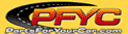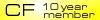Radio/Nav voice control
#1
Instructor


Thread Starter
After four years of ownership I decided to see just how unhandy the voice control is. Probably wouldn't ever use it, but I just like knowing stuff works - or not.
"Or not" is the case. I can't quote the response when I push the button and talk to the thing, but it basically tells me it doesn't recognize the command. And that's sitting quietly in my garage, engine or accessory on, looking at the manual and using verbatim what it says to say. Yelling and vile imprecations don't help, either.
That is the sort of response I'd expect if there was no command set in the machine for it to recognize. Someone I know says that the command set loads along with the map set from the DVR when that boots up. Possible? Or something else? Menehunes, perhaps?
Pilgrim
"Or not" is the case. I can't quote the response when I push the button and talk to the thing, but it basically tells me it doesn't recognize the command. And that's sitting quietly in my garage, engine or accessory on, looking at the manual and using verbatim what it says to say. Yelling and vile imprecations don't help, either.
That is the sort of response I'd expect if there was no command set in the machine for it to recognize. Someone I know says that the command set loads along with the map set from the DVR when that boots up. Possible? Or something else? Menehunes, perhaps?
Pilgrim
#2
Melting Slicks


The system is extremely picky, you have to say the commands exactly as in the manual. I've had zero success with ANY voice commands. It's all in the NAV manual.
Radio Commands
Radio: Changes the audio system to the next radio audio source.
AM: Changes the audio system to the AM audio source.
FM1: Changes the audio system to the FM1 audio source.
FM2: Changes the audio system to the FM2 audio source.
XM1: Changes the audio system to the XM1 audio source.
XM2: Changes the audio system to the XM2 audio source.
Power On, Audio On: Turns the system's power on.
Power Off, Audio Off: Turns the system's power off.
Seek Up: The selected audio source seeks to the next strongest station.
Seek Down: The selected audio source seeks down to the next strongest station.
CD Player Commands
Track Up: The CD player skips to the next track.
Previous Track: The CD player goes to the previous track.
Track Down: The CD player goes to the beginning of the track or goes to the previous track if the track has elapsed nine seconds.
Screen Commands
Screen Day Mode, Day Mode On: Adjusts the system's screen setting to the day mode.
Screen Night Mode, Night Mode On: Adjusts the system's screen setting to the night mode.
Screen Auto Mode, Auto Mode On: Adjusts the system's screen setting to auto mode.
Screen Off: Turns the system's screen display off.
Position Commands
Current Position, Current Location, Show Current Position, Show Current Location: These commands will display the vehicle's current location on the map screen.
Map: The system displays the map screen.
Map Commands
Zoom In: The system zooms in when on the map screen.
Zoom In Maximum: The system zooms in to the minimum available map scale when on the map screen.
Zoom Out: The system zooms out when on the map screen.
Zoom Out Maximum: The system zooms out to the maximum available map scale when on the map screen.
Heading Up, Change to Heading Up: The system displays the Vehicle Up heading when on the map screen.
North Up, Change to North Up: The system displays the North Up heading when on the map screen.
Map Direction, Change Map Direction: The system changes the vehicle's direction from North up to heading up or heading up to North up on the map screen.
Mark, Mark This Point: The system marks the location as a memory point while on the map screen.
and on and on ...
Radio Commands
Radio: Changes the audio system to the next radio audio source.
AM: Changes the audio system to the AM audio source.
FM1: Changes the audio system to the FM1 audio source.
FM2: Changes the audio system to the FM2 audio source.
XM1: Changes the audio system to the XM1 audio source.
XM2: Changes the audio system to the XM2 audio source.
Power On, Audio On: Turns the system's power on.
Power Off, Audio Off: Turns the system's power off.
Seek Up: The selected audio source seeks to the next strongest station.
Seek Down: The selected audio source seeks down to the next strongest station.
CD Player Commands
Track Up: The CD player skips to the next track.
Previous Track: The CD player goes to the previous track.
Track Down: The CD player goes to the beginning of the track or goes to the previous track if the track has elapsed nine seconds.
Screen Commands
Screen Day Mode, Day Mode On: Adjusts the system's screen setting to the day mode.
Screen Night Mode, Night Mode On: Adjusts the system's screen setting to the night mode.
Screen Auto Mode, Auto Mode On: Adjusts the system's screen setting to auto mode.
Screen Off: Turns the system's screen display off.
Position Commands
Current Position, Current Location, Show Current Position, Show Current Location: These commands will display the vehicle's current location on the map screen.
Map: The system displays the map screen.
Map Commands
Zoom In: The system zooms in when on the map screen.
Zoom In Maximum: The system zooms in to the minimum available map scale when on the map screen.
Zoom Out: The system zooms out when on the map screen.
Zoom Out Maximum: The system zooms out to the maximum available map scale when on the map screen.
Heading Up, Change to Heading Up: The system displays the Vehicle Up heading when on the map screen.
North Up, Change to North Up: The system displays the North Up heading when on the map screen.
Map Direction, Change Map Direction: The system changes the vehicle's direction from North up to heading up or heading up to North up on the map screen.
Mark, Mark This Point: The system marks the location as a memory point while on the map screen.
and on and on ...
#3
Melting Slicks


#4
Race Director


I had the exact same experience the first time I tried the voice command. No matter what I tried I got the response Command not recognized, or whatever it is. Turns out the microphone on the pillar was not connected. Just pry it off and see if the wire is just dangling in there like mine was.
#5
Instructor


Thread Starter
Thanks, Dr_Gallup. I was reading the commands from the manual, so I'm pretty sure of that aspect. I think perhaps that, at age 11, the system is in deep dementia and simply doesn't recall the commands ;>)
#6
Race Director


If you can't get a single command to work it's almost certain your microphone is not connected.
#7
The mic makes a huge difference as well.
Old style on the right, while the new style on the left that prevents a lot of back bounce off the windshield that distorts your voice instead.

Old style on the right, while the new style on the left that prevents a lot of back bounce off the windshield that distorts your voice instead.