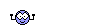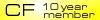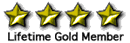Front Cameras...how to turn on?
#1
Drifting


Thread Starter
The pair of front cameras, for me, are really useful when pulling into a parking space that has a concrete barrier at the front of it. Banging up that front nose of my new Z06 is something I'd like to avoid, forever, if that's even possible! I know the front cameras turn on briefly after shifting out of reverse (M7 car) and have read the owner's manual which says....
"The front view shows after shifting
from R (Reverse) to a forward gear,
or by pressing CAMERA in the
center stack, and when the vehicle
is moving forward slower than
8 km/h (5 mph)."
My question is, where is the CAMERA selection they are referencing...I can't find it in the center stack? Thanks for any help!
"The front view shows after shifting
from R (Reverse) to a forward gear,
or by pressing CAMERA in the
center stack, and when the vehicle
is moving forward slower than
8 km/h (5 mph)."
My question is, where is the CAMERA selection they are referencing...I can't find it in the center stack? Thanks for any help!

#3
Race Director


Member Since: Jul 2007
Location: Texas Hill Country
Posts: 10,763
Received 2,379 Likes
on
1,238 Posts
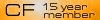
you need to be in any of the functions like Radio or Nav for it to display. if you are on the Home app selection screen then the camera app is separate and on the second screen.
#4
Drifting


Thread Starter
thanks, guys, I rarely have anything turned on in that system, that appears to be why I haven't from the Camera selection. I'll play around with it and see if I can find it. Again, thanks to both of you for responding!
#5
Team Owner


No camera here and I'm on 4th spoiler just put on. The other 3 are toast all ready.
But I have 2015 and drive it a lot and one was letting someone else drive for 2 blocks and one from an free oil change that cost a spoiler not quite free.
I might add one can be super careful but **** happens.
That's why I prefer stage 1. Cheap replacement I want to say 80 bucks but cannot remember for sure.
The ZR1 was not as much fun because you knew you couldn't screw-up
which I did fine with it but with much limited driving.
No more owning a car to limit the driving.
But I have 2015 and drive it a lot and one was letting someone else drive for 2 blocks and one from an free oil change that cost a spoiler not quite free.
I might add one can be super careful but **** happens.
That's why I prefer stage 1. Cheap replacement I want to say 80 bucks but cannot remember for sure.
The ZR1 was not as much fun because you knew you couldn't screw-up
which I did fine with it but with much limited driving.
No more owning a car to limit the driving.
Last edited by 3 Z06ZR1; 05-14-2016 at 03:29 PM.
#6
Race Director


Member Since: Jul 2007
Location: Texas Hill Country
Posts: 10,763
Received 2,379 Likes
on
1,238 Posts
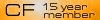
I use the camera literally every time I park and it works GREAT. Very happy about the camera, lol.
#7
Burning Brakes



1) Move the camera icon from the second screen to the first screen in place of one of the others you don't use regularly. To do this, press and hold an icon on the second screen until you see a message that says you're in edit mode (recalling from memory here). Then drag the camera icon to the left and off the screen, which will move it to the first screen. Don't recall if an icon from screen 1 needs to first be moved to screen 2 to create a space or not. You can also reposition icons to your liking at this point.
2) Anytime you're parking and want to view via the camera (regardless of whether you're in NAV mode or whatever) first press the home button, then press the camera icon.
Hope this helps.
Ernie
Last edited by ErnieD; 05-14-2016 at 04:41 PM.
#8
Race Director


Member Since: Jul 2007
Location: Texas Hill Country
Posts: 10,763
Received 2,379 Likes
on
1,238 Posts
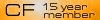
yes you can do that, but I am never on my home screen anyways. lots of ways to do it, good advice!
#10
Cheers.
The following 5 users liked this post by Starfire667:
Chuckyt1 (05-14-2016),
Colonel (05-15-2016),
Fastmikefree (05-15-2016),
JWingo (05-14-2016),
USMCVader (05-16-2016)
#11
Drifting


That's exactly what I do...and I learned a long time ago from my cop buddy to NEVER park frontwards in a spot. I always back into the spot. Many of my vehicles have at least rearview cams, if not forward cams...so that takes care of rear under-bumper damage issues.
#12
I'll have to try this. Only problem is that I'm usually in CarPlay when out and about.
#13
Team Owner


That's exactly what I do...and I learned a long time ago from my cop buddy to NEVER park frontwards in a spot. I always back into the spot. Many of my vehicles have at least rearview cams, if not forward cams...so that takes care of rear under-bumper damage issues.

You have to park forward in many cases you may want to enlighten your buddy!
Cops like to back in so they can pull you over but real life rule is never back more than you have to.

Last edited by 3 Z06ZR1; 05-14-2016 at 09:50 PM.
#14
Le Mans Master



The easiest way I've found to have a consistent repeatable sequence to bring up the camera is as follows:
1) Move the camera icon from the second screen to the first screen in place of one of the others you don't use regularly. To do this, press and hold an icon on the second screen until you see a message that says you're in edit mode (recalling from memory here). Then drag the camera icon to the left and off the screen, which will move it to the first screen. Don't recall if an icon from screen 1 needs to first be moved to screen 2 to create a space or not. You can also reposition icons to your liking at this point.
2) Anytime you're parking and want to view via the camera (regardless of whether you're in NAV mode or whatever) first press the home button, then press the camera icon.
Hope this helps.
Ernie
1) Move the camera icon from the second screen to the first screen in place of one of the others you don't use regularly. To do this, press and hold an icon on the second screen until you see a message that says you're in edit mode (recalling from memory here). Then drag the camera icon to the left and off the screen, which will move it to the first screen. Don't recall if an icon from screen 1 needs to first be moved to screen 2 to create a space or not. You can also reposition icons to your liking at this point.
2) Anytime you're parking and want to view via the camera (regardless of whether you're in NAV mode or whatever) first press the home button, then press the camera icon.
Hope this helps.
Ernie
#15
Burning Brakes



#16
Instructor


#17
Drifting


The real reason they do that, is because when they have to leave, they can get out fast, in the event they have to. Since I learned that, I have always pulled in backwards. The upside to that is no curb rash on the front spoiler!
#18
Drifting


Thread Starter
The easiest way I've found to have a consistent repeatable sequence to bring up the camera is as follows:
1) Move the camera icon from the second screen to the first screen in place of one of the others you don't use regularly. To do this, press and hold an icon on the second screen until you see a message that says you're in edit mode (recalling from memory here). Then drag the camera icon to the left and off the screen, which will move it to the first screen. Don't recall if an icon from screen 1 needs to first be moved to screen 2 to create a space or not. You can also reposition icons to your liking at this point.
2) Anytime you're parking and want to view via the camera (regardless of whether you're in NAV mode or whatever) first press the home button, then press the camera icon.
Hope this helps.
Ernie
1) Move the camera icon from the second screen to the first screen in place of one of the others you don't use regularly. To do this, press and hold an icon on the second screen until you see a message that says you're in edit mode (recalling from memory here). Then drag the camera icon to the left and off the screen, which will move it to the first screen. Don't recall if an icon from screen 1 needs to first be moved to screen 2 to create a space or not. You can also reposition icons to your liking at this point.
2) Anytime you're parking and want to view via the camera (regardless of whether you're in NAV mode or whatever) first press the home button, then press the camera icon.
Hope this helps.
Ernie

#20
Drifting


Thread Starter
The easiest way I've found to have a consistent repeatable sequence to bring up the camera is as follows:
1) Move the camera icon from the second screen to the first screen in place of one of the others you don't use regularly. To do this, press and hold an icon on the second screen until you see a message that says you're in edit mode (recalling from memory here). Then drag the camera icon to the left and off the screen, which will move it to the first screen. Don't recall if an icon from screen 1 needs to first be moved to screen 2 to create a space or not. You can also reposition icons to your liking at this point.
2) Anytime you're parking and want to view via the camera (regardless of whether you're in NAV mode or whatever) first press the home button, then press the camera icon.
Hope this helps.
Ernie
1) Move the camera icon from the second screen to the first screen in place of one of the others you don't use regularly. To do this, press and hold an icon on the second screen until you see a message that says you're in edit mode (recalling from memory here). Then drag the camera icon to the left and off the screen, which will move it to the first screen. Don't recall if an icon from screen 1 needs to first be moved to screen 2 to create a space or not. You can also reposition icons to your liking at this point.
2) Anytime you're parking and want to view via the camera (regardless of whether you're in NAV mode or whatever) first press the home button, then press the camera icon.
Hope this helps.
Ernie