| vettebuyer6369 |
08-04-2020 02:39 PM |
New (2020) Picture Posting Instructions
Everyone, I’ve decided to update the picture posting Stickys in C1/2 and C3. The current threads contain useful info but, as all these instruction threads do over time, they are getting cluttered with extra stuff and old info that’s not up to date.
Please know that there are other methods to post pictures on the site. You can still use the paperclip (“manage attachments”) icon in a dialog box, or you can use [IMG] prompts or you can continue to deal with the ever-changing third party hosting services like Photobucker or Flickr. This works for some people.
However, I am posting this Sticky thread as a resource that I believe is the easiest route for a new member to quickly be able to post pictures on the site. Please pardon the mark-up unprofessional images... but I believe they show you the point.
NOTE: please don’t use this thread as a place to practice posting pictures. We have a section for that in the Help area. I’d like to keep this thread clean and dedicated to providing easy steps to posting a picture without a lot extra. Thanks! Of course, please PM for more help or check in with the Help section.
Summary:
- First, pull up the Reply entry box like you would on any other post. Then, click on the “Image” icon (see sloppy arrow) - the icon looks like a little “picture.”
- Next, use choose your device.
- Then, look in your picture file on your device whatever it is, choose the photo(s). In this example, my iPad shows a blue check mark at the photo I chose and I hit “done.” Other devices may vary a little.
- The picture will upload, showing percentages complete until done. Then, click the Upload button in the top right corner.
- Your uploaded picture will look like it does below (seems big, but it’s OK). You can still add text here, or you could enter it before you start uploading pics. Click "Submit Reply" and your post with picture will post.
See the following for images of each step. |