C6 Corvette: How to Connect Your Phone to Bluetooth
Your Corvette is equipped with Bluetooth pairing and you've paid big money for it, so take advantage of it. Here's how to connect your phone and get your money's worth.
This article applies to the C6 Corvette (2005-2013).
Bluetooth connectivity enhances safety on the road by keeping the driver's attention on the road and their hands on the steering wheel. It's also a lot more convenient. Many newer cars come equipped with a Bluetooth pairing system. Although, later models of the C6 Corvette can connect to a Bluetooth device, but it's up to the owner to figure out how to successfully pair it. Fortunately, the process is generally quick and simple.

Material Needed
- Bluetooth device to be paired
Step 1 – Press the talk button
To successfully pair your device, first you need to press and hold the talk button for a minimum of two seconds. The talk button is located on the steering wheel.

Step 2 – Say "Bluetooth" or "Pair"
After successfully activating the "talk" button in the previous step, start by saying "Bluetooth." Then, say "Pair." The car's system will respond with instructions and a four digit PIN (personal identification number).
Pro Tip
Keep the PIN number handy because you will need it during the pairing process.
Step 3 – Pair the desired device
Select the device you wish to pair with the car's Bluetooth system. It's possible to pair more than one device in the same vehicle.

Step 4 – Device location
For successful pairing, the device needs to locate the vehicle. In this step, search for "Your Vehicle" from the list on the device.
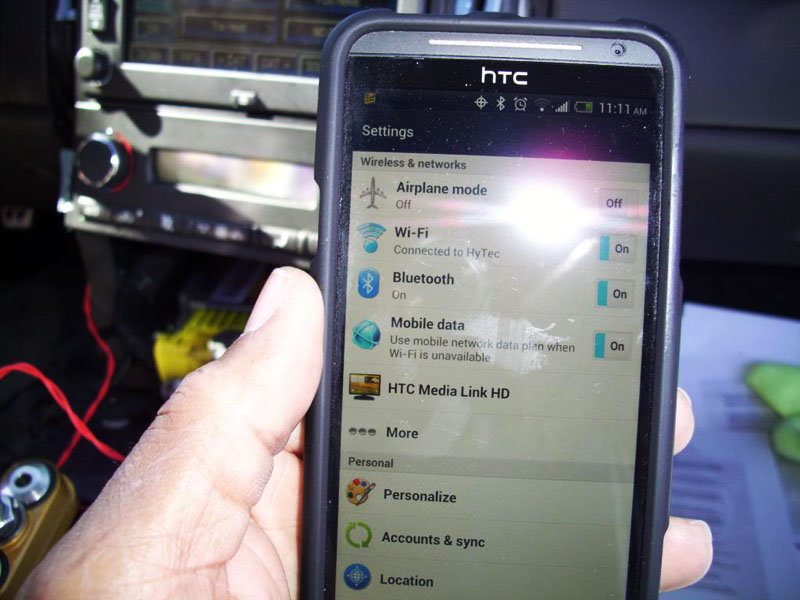
Step 5 – Enter the PIN Number
Enter the PIN number that was previously provided. Once the number is entered successfully, the system will prompt you to give the paired device a name.
Step 6 – Naming the device
The system will ask you to name your device. Doing so will indicate which devices are successfully paired and connected to the vehicle. Once the pairing process is complete, the system responds with "<device name> has been successfully paired."

Related Discussions
- Bluetooth - CorvetteForum.com
- Bluetooth Pairing Question - CorvetteForum.com