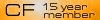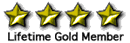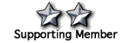Create your own custom POIs for navigation database
#1
Team Owner


Thread Starter
I learned this morning (remember, I've been away a little while) that there was some confusion over custom POIs. It seems that several owners not only like to make use of the custom POI import features that other competitive navigation system use, but they are struggling with the method in our system.
I've replied in a couple of threads on this topic this morning but wanted to go ahead and post up an easy to follow step by step set of instructions that will have you creating POIs for your Stingray in mere minutes. I thought this would be better in its own thread just in case folks are skipping the other threads due their age at this point.
I have these files up on my website and they can be found here:
http://www.theredlion.us/C7Navigation.htm
I have also attached these files to this thread so you can download the tutorial and the two files (one text file) referenced in the document. The forum software won't let me upload the formatted csv file but you can download it from my link above.
As a point of reference. Google Maps is an excellent place to start to create your custom files. You will need the gps coordinates in latitude and longitude (decimal). Select an address you find in Google maps, right click on the location and select "What's here" at the bottom of the dialog box you will see the gps coordinates displayed. I've also found the following site:
http://www.gps-coordinates.net/
that will shorten the step by simply typing in an address in the search box and it will return the coordinates in the form of a conversion tool.
Enjoy,
Paul
Let me know if you have any questions.
I've replied in a couple of threads on this topic this morning but wanted to go ahead and post up an easy to follow step by step set of instructions that will have you creating POIs for your Stingray in mere minutes. I thought this would be better in its own thread just in case folks are skipping the other threads due their age at this point.
I have these files up on my website and they can be found here:
http://www.theredlion.us/C7Navigation.htm
I have also attached these files to this thread so you can download the tutorial and the two files (one text file) referenced in the document. The forum software won't let me upload the formatted csv file but you can download it from my link above.
As a point of reference. Google Maps is an excellent place to start to create your custom files. You will need the gps coordinates in latitude and longitude (decimal). Select an address you find in Google maps, right click on the location and select "What's here" at the bottom of the dialog box you will see the gps coordinates displayed. I've also found the following site:
http://www.gps-coordinates.net/
that will shorten the step by simply typing in an address in the search box and it will return the coordinates in the form of a conversion tool.
Enjoy,
Paul
Let me know if you have any questions.
Last edited by talon90; 08-07-2014 at 02:47 PM.
The following 3 users liked this post by talon90:
#3
Instructor


I learned this morning (remember, I've been away a little while) that there was some confusion over custom POIs. It seems that several owners not only like to make use of the custom POI import features that other competitive navigation system use, but they are struggling with the method in our system.
I've replied in a couple of threads on this topic this morning but wanted to go ahead and post up an easy to follow step by step set of instructions that will have you creating POIs for your Stingray in mere minutes. I thought this would be better in its own thread just in case folks are skipping the other threads due their age at this point.
I have these files up on my website and they can be found here:
http://www.theredlion.us/C7Navigation.htm
I have also attached these files to this thread so you can download the tutorial and the two files (one text file) referenced in the document. The forum software won't let me upload the formatted csv file but you can download it from my link above.
As a point of reference. Google Maps is an excellent place to start to create your custom files. You will need the gps coordinates in latitude and longitude (decimal). Select an address you find in Google maps, right click on the location and select "What's here" at the bottom of the dialog box you will see the gps coordinates displayed. I've also found the following site:
http://www.gps-coordinates.net/
that will shorten the step by simply typing in an address in the search box and it will return the coordinates in the form of a conversion tool.
Enjoy,
Paul
Let me know if you have any questions.
I've replied in a couple of threads on this topic this morning but wanted to go ahead and post up an easy to follow step by step set of instructions that will have you creating POIs for your Stingray in mere minutes. I thought this would be better in its own thread just in case folks are skipping the other threads due their age at this point.
I have these files up on my website and they can be found here:
http://www.theredlion.us/C7Navigation.htm
I have also attached these files to this thread so you can download the tutorial and the two files (one text file) referenced in the document. The forum software won't let me upload the formatted csv file but you can download it from my link above.
As a point of reference. Google Maps is an excellent place to start to create your custom files. You will need the gps coordinates in latitude and longitude (decimal). Select an address you find in Google maps, right click on the location and select "What's here" at the bottom of the dialog box you will see the gps coordinates displayed. I've also found the following site:
http://www.gps-coordinates.net/
that will shorten the step by simply typing in an address in the search box and it will return the coordinates in the form of a conversion tool.
Enjoy,
Paul
Let me know if you have any questions.
#5
Instructor


I learned this morning (remember, I've been away a little while) that there was some confusion over custom POIs. It seems that several owners not only like to make use of the custom POI import features that other competitive navigation system use, but they are struggling with the method in our system.
I've replied in a couple of threads on this topic this morning but wanted to go ahead and post up an easy to follow step by step set of instructions that will have you creating POIs for your Stingray in mere minutes. I thought this would be better in its own thread just in case folks are skipping the other threads due their age at this point.
I have these files up on my website and they can be found here:
http://www.theredlion.us/C7Navigation.htm
I have also attached these files to this thread so you can download the tutorial and the two files (one text file) referenced in the document. The forum software won't let me upload the formatted csv file but you can download it from my link above.
As a point of reference. Google Maps is an excellent place to start to create your custom files. You will need the gps coordinates in latitude and longitude (decimal). Select an address you find in Google maps, right click on the location and select "What's here" at the bottom of the dialog box you will see the gps coordinates displayed. I've also found the following site:
http://www.gps-coordinates.net/
that will shorten the step by simply typing in an address in the search box and it will return the coordinates in the form of a conversion tool.
Enjoy,
Paul
Let me know if you have any questions.
I've replied in a couple of threads on this topic this morning but wanted to go ahead and post up an easy to follow step by step set of instructions that will have you creating POIs for your Stingray in mere minutes. I thought this would be better in its own thread just in case folks are skipping the other threads due their age at this point.
I have these files up on my website and they can be found here:
http://www.theredlion.us/C7Navigation.htm
I have also attached these files to this thread so you can download the tutorial and the two files (one text file) referenced in the document. The forum software won't let me upload the formatted csv file but you can download it from my link above.
As a point of reference. Google Maps is an excellent place to start to create your custom files. You will need the gps coordinates in latitude and longitude (decimal). Select an address you find in Google maps, right click on the location and select "What's here" at the bottom of the dialog box you will see the gps coordinates displayed. I've also found the following site:
http://www.gps-coordinates.net/
that will shorten the step by simply typing in an address in the search box and it will return the coordinates in the form of a conversion tool.
Enjoy,
Paul
Let me know if you have any questions.

 Sharpseadog
Sharpseadog
#7
Life Starts at 120 mph

Member Since: Jun 2012
Location: Upstate New York
Posts: 1,534
Received 185 Likes
on
118 Posts
NCM Lifetime Member
NCM Sinkhole Donor
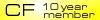
@talon90 Sir, I'm coming in late to the game (19 GS 3LT) and I think this will be a very useful tool. Thank You for your efforts!
Couple questions: Once you do this, does it over right any of the factory installed data or POIs?
It makes since that once you've entered a POI "Pete's Pizza" selected navigate you could then save the point in your "Favorites". Then rename that Favorites button Pete's. Is my thinking correct?
This would be a great way plan a trip at the computer using your POI method. Once done bring the individual POIs up, then select Navigate then press a Favorites Button.
Your thoughts.
Boxcar

Couple questions: Once you do this, does it over right any of the factory installed data or POIs?
It makes since that once you've entered a POI "Pete's Pizza" selected navigate you could then save the point in your "Favorites". Then rename that Favorites button Pete's. Is my thinking correct?
This would be a great way plan a trip at the computer using your POI method. Once done bring the individual POIs up, then select Navigate then press a Favorites Button.
Your thoughts.
Boxcar
#8
Team Owner


Thread Starter
@talon90 Sir, I'm coming in late to the game (19 GS 3LT) and I think this will be a very useful tool. Thank You for your efforts!
Couple questions: Once you do this, does it over right any of the factory installed data or POIs?
It makes since that once you've entered a POI "Pete's Pizza" selected navigate you could then save the point in your "Favorites". Then rename that Favorites button Pete's. Is my thinking correct?
This would be a great way plan a trip at the computer using your POI method. Once done bring the individual POIs up, then select Navigate then press a Favorites Button.
Your thoughts.
Boxcar

Couple questions: Once you do this, does it over right any of the factory installed data or POIs?
It makes since that once you've entered a POI "Pete's Pizza" selected navigate you could then save the point in your "Favorites". Then rename that Favorites button Pete's. Is my thinking correct?
This would be a great way plan a trip at the computer using your POI method. Once done bring the individual POIs up, then select Navigate then press a Favorites Button.
Your thoughts.
Boxcar
No sir, This application of custom POIís will not edit or delete any factory POI information or setting. These are just custom locations added to the system user memory location.
You can certainly save the location to a favorite as you describe. It will also always be located in the MyPoi category that you create and download from the USB drive and you would be able to navigate directly to it from that menu item as well. Those custom items from your file will be downloaded to the car and will not require the USB drive after the initial import.
The following users liked this post:
Boxcar (02-21-2021)
#9
Team Owner


Member Since: Sep 2000
Location: Far NW 'burbs of Chicago
Posts: 23,927
Received 2,045 Likes
on
1,358 Posts
St. Jude Donor '13
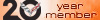
^^^
Talon-
Good to see you here again! Thanks for all your help over the years.
Talon-
Good to see you here again! Thanks for all your help over the years.
The following users liked this post:
talon90 (04-29-2021)