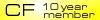Help. OEM Nav clock set??
#21
Thanks for your response! Yes that is what I was told by Three Way Chevrolette and my service advisor. "Come back anytime and we'll make it right." That was the narrative, since they tried to fix it twice and failed. So when I brought it back they refused to cover it. I spoke with the dealership maintanence manager, the general manager and he supposedly spoke with the district manager....they refused to fix it. Then I wrote a letter to the CEO of GM and sent it certified mail. I got a phone call 7 days later. A "customer support specialist" called me and told me they received my letter. Then he asked me "what was the issue I was having." LOL really? After explaining it to him he told me "I can't help you with this but I'll transfer you to someone who can." Again...really?? I am not kidding when I tell you that this happened four more times with four different "customer service" reps over the span of 2 weeks. When I didn't falter and just give up, I got a final call from the district manager's secretary in CA who said she understood what was going on and was going to help me. She was supposed to call me in three days with an answer, but never did. Apparently she had gone on vacation for a week. So I wait for her return and call her. When I get ahold of her you'll never guess what she told me. "There is nothing GM is willing to do to cover your repair." That's it...what a FKING joke!
Last edited by Branducsb81999; 07-13-2015 at 03:58 AM.
The following users liked this post:
LiLi (12-29-2018)
#23
I am having an issue with the clock on my 2008 Nav clock. I set the time and it is set while I am driving. Once I turn the car off and when I get in to drive again, the time changes. It keeps switching to Eastern time and I'm in Central time. I set the time and enter Central time, but the Nav. doesn't maintain Central time, it switches to Eastern.
1. Turn on the vehicle (doesn't matter if radio is on or off)
2. Go to the "Display" page and press down on the corner bottom left and hold for 5-10 seconds until the display changes to a "Enter Pin Code" screen
3. Enter in the pin pad the numbers 295660 and press "OK"
4. You will taken to another display but ignore this and press "Next Page" which you will see "Set Time". Here is where it gets tricky.
5. By default it is set to GMT and the time may be set to military time (at least ours was). You're going to have to adjust at least 5 hours ahead (depending where your time zone is) to set the time correctly. For example, EST for 7pm (1900) you will need to set the clock on the screen to 0:00 or Midnight.
6. After setting the time on the screen, press "SET" and press the "Back" button on the top right until you get back to the "Display" screen. If you notice that you're off by an hour or more, just go back to Step 2 and repeat the process but make sure you press the "SET" button.
I haven't tried it for a full 24 hours yet but it did work after sitting two hours and restarting the car. If that doesn't work for you, let me know. I'll try and find some other solutions.
#24
Race Director


I've had the same problem and it kept frustrating me. Luckily, when I was the Navy, we had this exact 2008 Cheve Suburban as our government vehicle and I was in charge of its maintenance. Now for the solution to your problem...
1. Turn on the vehicle (doesn't matter if radio is on or off)
2. Go to the "Display" page and press down on the corner bottom left and hold for 5-10 seconds until the display changes to a "Enter Pin Code" screen
3. Enter in the pin pad the numbers 295660 and press "OK"
4. You will taken to another display but ignore this and press "Next Page" which you will see "Set Time". Here is where it gets tricky.
5. By default it is set to GMT and the time may be set to military time (at least ours was). You're going to have to adjust at least 5 hours ahead (depending where your time zone is) to set the time correctly. For example, EST for 7pm (1900) you will need to set the clock on the screen to 0:00 or Midnight.
6. After setting the time on the screen, press "SET" and press the "Back" button on the top right until you get back to the "Display" screen. If you notice that you're off by an hour or more, just go back to Step 2 and repeat the process but make sure you press the "SET" button.
I haven't tried it for a full 24 hours yet but it did work after sitting two hours and restarting the car. If that doesn't work for you, let me know. I'll try and find some other solutions.
1. Turn on the vehicle (doesn't matter if radio is on or off)
2. Go to the "Display" page and press down on the corner bottom left and hold for 5-10 seconds until the display changes to a "Enter Pin Code" screen
3. Enter in the pin pad the numbers 295660 and press "OK"
4. You will taken to another display but ignore this and press "Next Page" which you will see "Set Time". Here is where it gets tricky.
5. By default it is set to GMT and the time may be set to military time (at least ours was). You're going to have to adjust at least 5 hours ahead (depending where your time zone is) to set the time correctly. For example, EST for 7pm (1900) you will need to set the clock on the screen to 0:00 or Midnight.
6. After setting the time on the screen, press "SET" and press the "Back" button on the top right until you get back to the "Display" screen. If you notice that you're off by an hour or more, just go back to Step 2 and repeat the process but make sure you press the "SET" button.
I haven't tried it for a full 24 hours yet but it did work after sitting two hours and restarting the car. If that doesn't work for you, let me know. I'll try and find some other solutions.
#25
I've had the same problem and it kept frustrating me. Luckily, when I was the Navy, we had this exact 2008 Cheve Suburban as our government vehicle and I was in charge of its maintenance. Now for the solution to your problem...
1. Turn on the vehicle (doesn't matter if radio is on or off)
2. Go to the "Display" page and press down on the corner bottom left and hold for 5-10 seconds until the display changes to a "Enter Pin Code" screen
3. Enter in the pin pad the numbers 295660 and press "OK"
4. You will taken to another display but ignore this and press "Next Page" which you will see "Set Time". Here is where it gets tricky.
5. By default it is set to GMT and the time may be set to military time (at least ours was). You're going to have to adjust at least 5 hours ahead (depending where your time zone is) to set the time correctly. For example, EST for 7pm (1900) you will need to set the clock on the screen to 0:00 or Midnight.
6. After setting the time on the screen, press "SET" and press the "Back" button on the top right until you get back to the "Display" screen. If you notice that you're off by an hour or more, just go back to Step 2 and repeat the process but make sure you press the "SET" button.
I haven't tried it for a full 24 hours yet but it did work after sitting two hours and restarting the car. If that doesn't work for you, let me know. I'll try and find some other solutions.
1. Turn on the vehicle (doesn't matter if radio is on or off)
2. Go to the "Display" page and press down on the corner bottom left and hold for 5-10 seconds until the display changes to a "Enter Pin Code" screen
3. Enter in the pin pad the numbers 295660 and press "OK"
4. You will taken to another display but ignore this and press "Next Page" which you will see "Set Time". Here is where it gets tricky.
5. By default it is set to GMT and the time may be set to military time (at least ours was). You're going to have to adjust at least 5 hours ahead (depending where your time zone is) to set the time correctly. For example, EST for 7pm (1900) you will need to set the clock on the screen to 0:00 or Midnight.
6. After setting the time on the screen, press "SET" and press the "Back" button on the top right until you get back to the "Display" screen. If you notice that you're off by an hour or more, just go back to Step 2 and repeat the process but make sure you press the "SET" button.
I haven't tried it for a full 24 hours yet but it did work after sitting two hours and restarting the car. If that doesn't work for you, let me know. I'll try and find some other solutions.
#26
I've had the same problem and it kept frustrating me. Luckily, when I was the Navy, we had this exact 2008 Cheve Suburban as our government vehicle and I was in charge of its maintenance. Now for the solution to your problem...
1. Turn on the vehicle (doesn't matter if radio is on or off)
2. Go to the "Display" page and press down on the corner bottom left and hold for 5-10 seconds until the display changes to a "Enter Pin Code" screen
3. Enter in the pin pad the numbers 295660 and press "OK"
4. You will taken to another display but ignore this and press "Next Page" which you will see "Set Time". Here is where it gets tricky.
5. By default it is set to GMT and the time may be set to military time (at least ours was). You're going to have to adjust at least 5 hours ahead (depending where your time zone is) to set the time correctly. For example, EST for 7pm (1900) you will need to set the clock on the screen to 0:00 or Midnight.
6. After setting the time on the screen, press "SET" and press the "Back" button on the top right until you get back to the "Display" screen. If you notice that you're off by an hour or more, just go back to Step 2 and repeat the process but make sure you press the "SET" button.
I haven't tried it for a full 24 hours yet but it did work after sitting two hours and restarting the car. If that doesn't work for you, let me know. I'll try and find some other solutions.
1. Turn on the vehicle (doesn't matter if radio is on or off)
2. Go to the "Display" page and press down on the corner bottom left and hold for 5-10 seconds until the display changes to a "Enter Pin Code" screen
3. Enter in the pin pad the numbers 295660 and press "OK"
4. You will taken to another display but ignore this and press "Next Page" which you will see "Set Time". Here is where it gets tricky.
5. By default it is set to GMT and the time may be set to military time (at least ours was). You're going to have to adjust at least 5 hours ahead (depending where your time zone is) to set the time correctly. For example, EST for 7pm (1900) you will need to set the clock on the screen to 0:00 or Midnight.
6. After setting the time on the screen, press "SET" and press the "Back" button on the top right until you get back to the "Display" screen. If you notice that you're off by an hour or more, just go back to Step 2 and repeat the process but make sure you press the "SET" button.
I haven't tried it for a full 24 hours yet but it did work after sitting two hours and restarting the car. If that doesn't work for you, let me know. I'll try and find some other solutions.
#28
Are you selecting the appropriate time zone screen button? Sounds like the wrong time zone is selected and the GPS is resetting the time.
From the manual:
Setting the Time
To set the time, do the following:
1. Press the power/volume **** to turn the system on.
2. Press and hold the time display in the upper right
corner of any screen.
3. Select the 12H or 24H screen button to display the
time in standard or military time.
4. Press and hold the Hour and Min. (minute) arrow
buttons to increase or to decrease the time.
5. Select the appropriate time zone screen button.
6. Select the Daylight Saving Time screen button,
if necessary.
The radio will use the GPS satellite to set the time.
The vehicle needs to be in an open area to receive the
signal. See “Clock” under Navigation Audio System
on page 3-2 for more information.
Clock
Touch the clock symbol at the bottom of the audio/adjust
screen or touch and hold the time display in the upper
right corner of any menu to access the CLOCK ADJUST
menu. Touching the time display will also display the
date on the status bar at the top of the screen.
The following time options may be adjusted from
this menu:
Hour/Min.: Touch the up or down arrows to increase or
decrease the hour or minutes. Touch and hold either
arrow to advance quickly.
12H/24H: Touch 12H to display the time in standard
time, or 24H to display the time in military time.
GPS TIME: The current GPS time will be displayed to
the right of this button. Touch GPS TIME to set the
navigation system’s time to match current GPS time.
Daylight Saving Time: Touch this screen button
to increase the time setting by one hour, then touch
GPS TIME to save the new setting. If the screen button
is light blue, the daylight savings time feature is on.
If the screen button is dark blue, the daylight savings
time feature is off.
TIME ZONE: The selected time zone will appear to
the right of this screen button. Touch TIME ZONE
to toggle through the available time zones until the
desired time zone is highlighted. The time of the
selected zone will be displayed to the right of GPS
TIME. To set the system clock to the new setting,
touch GPS TIME.
If the system is not receiving GPS information, you can
still set the time manually as described above, but
GPS time and Daylight Saving Time features will
not be available.
Touch the back screen button to go back to the
previous menu.
From the manual:
Setting the Time
To set the time, do the following:
1. Press the power/volume **** to turn the system on.
2. Press and hold the time display in the upper right
corner of any screen.
3. Select the 12H or 24H screen button to display the
time in standard or military time.
4. Press and hold the Hour and Min. (minute) arrow
buttons to increase or to decrease the time.
5. Select the appropriate time zone screen button.
6. Select the Daylight Saving Time screen button,
if necessary.
The radio will use the GPS satellite to set the time.
The vehicle needs to be in an open area to receive the
signal. See “Clock” under Navigation Audio System
on page 3-2 for more information.
Clock
Touch the clock symbol at the bottom of the audio/adjust
screen or touch and hold the time display in the upper
right corner of any menu to access the CLOCK ADJUST
menu. Touching the time display will also display the
date on the status bar at the top of the screen.
The following time options may be adjusted from
this menu:
Hour/Min.: Touch the up or down arrows to increase or
decrease the hour or minutes. Touch and hold either
arrow to advance quickly.
12H/24H: Touch 12H to display the time in standard
time, or 24H to display the time in military time.
GPS TIME: The current GPS time will be displayed to
the right of this button. Touch GPS TIME to set the
navigation system’s time to match current GPS time.
Daylight Saving Time: Touch this screen button
to increase the time setting by one hour, then touch
GPS TIME to save the new setting. If the screen button
is light blue, the daylight savings time feature is on.
If the screen button is dark blue, the daylight savings
time feature is off.
TIME ZONE: The selected time zone will appear to
the right of this screen button. Touch TIME ZONE
to toggle through the available time zones until the
desired time zone is highlighted. The time of the
selected zone will be displayed to the right of GPS
TIME. To set the system clock to the new setting,
touch GPS TIME.
If the system is not receiving GPS information, you can
still set the time manually as described above, but
GPS time and Daylight Saving Time features will
not be available.
Touch the back screen button to go back to the
previous menu.
Thank you!!!!!!!!!!
#29
Intermediate


Member Since: Jul 2003
Location: Taft CA
Posts: 24
Likes: 0
Received 0 Likes
on
0 Posts
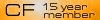
When I Hit "H" or "M" nothing happens. Time is not displayed. I went to the display page and pushed on the lower left corner to insert the PIN, but the page never changed.
#30
Instructor


I would be patient if you are set to auto and the right time zone. Last fall it took mind about 3 days to change but this spring was about a day late changing, just drive it and give it a little time.
#32
2019 Z06 2LZ A8 Coupe
https://www.corvetteforum.com/forums...k-nav-fix.html