Making Audio Recordings
#1
Melting Slicks


Thread Starter
Member Since: Apr 2000
Location: San Jose California
Posts: 3,286
Likes: 0
Received 5 Likes
on
5 Posts
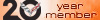
I got an instant message from Mark ? asking how I made the recording of my L88. I responded in some length and as a penalty for my overly verbose :sleep: response, my reply was deleted because it exceed 500 words :mad Sorry Mark! Anyway, for those interested, here is how I did it. I have a pc machine with windows 2000. Windows 95 or 98 should be very similar.
Click on: start, programs, accessories, entertainment, sound recorder. Click on the RED button and talk into your computers microphone. The mike is usually built-in on a laptop, somewhere around the key board or screen. One you finish making your recording (60 seconds is the default length, but can be changed) you must click on file and save. Any future recordings will record over this file unless you save them under a different name, or click "file" and select "new". You can edit the recording by deleting sound either before or after a certain spot which is measured in 1/100ths of a second. Save the edited file under a new name to preserve the full length original. Practice a little bit a home.
I put the laptop on the passenger seat with the cursor positioned right over the RED button. When I got to a place to make the run, I clicked it and took off. I edited out the sirens and gunshots from chasing police :jester I did not make any sound level adjustments when recording, I don't even know if this is possible with this simple program; but, you can adjust the play back volume.
Have fun, hope you found this useful.
Chuck
Click on: start, programs, accessories, entertainment, sound recorder. Click on the RED button and talk into your computers microphone. The mike is usually built-in on a laptop, somewhere around the key board or screen. One you finish making your recording (60 seconds is the default length, but can be changed) you must click on file and save. Any future recordings will record over this file unless you save them under a different name, or click "file" and select "new". You can edit the recording by deleting sound either before or after a certain spot which is measured in 1/100ths of a second. Save the edited file under a new name to preserve the full length original. Practice a little bit a home.
I put the laptop on the passenger seat with the cursor positioned right over the RED button. When I got to a place to make the run, I clicked it and took off. I edited out the sirens and gunshots from chasing police :jester I did not make any sound level adjustments when recording, I don't even know if this is possible with this simple program; but, you can adjust the play back volume.
Have fun, hope you found this useful.
Chuck